GoodBarber's Online Help
Export orders
All orders from your customers, whatever the sales channel used, are centralized in the " Orders " menu of your back office.
Your orders are classified under 3 tabs:
- Pending: groups all current orders (new orders, those in preparation, those given to carriers).
- Closed: groups all orders delivered to your customers.
- Canceled: groups orders that have been canceled (by you or your customers).
You can export your orders data on a .csv file to get all elements given inside each order on one file only.
Export orders
To export your order on a .csv file:
1. Go to the menu Orders
2. Select the orders you want to export by clicking on the check boxes*
3. Click “Export Data” to start the export of your file
*If you don't select any orders in particular, the totality of your orders will be exported to your .csv file regardless of their status.
To select the full page within a specific tab, click the box in the top bar.
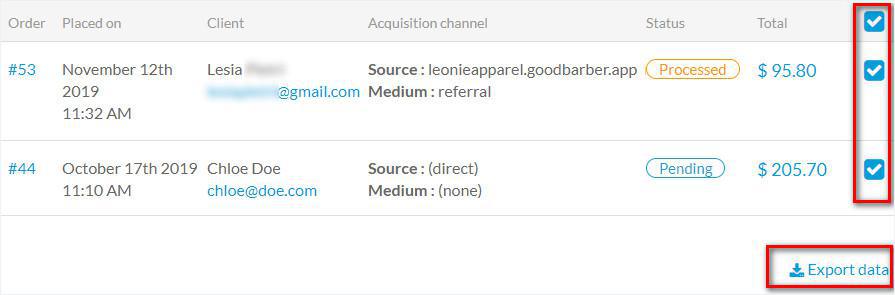
 Design
Design